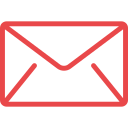The code you’ve received is unique, personal and non-transferable. This is a security code that’ll allow you to proceed with logging into your account. You will then have to provide a username (which will be your e-mail address) and a password of your choice which you have to enter twice. This password is only known to you.
No. You will never have to use this code again. Once you enter the code, you will have to enter the password of your choice, which you will use every time you want to log in.
No. This is a unique, non-transferable security code that links your child to you only in the system. Your partner will receive a different code for their use only.
No. Register the collecting persons and mark or unmark their corresponding days. The system is designed so that you enter only when you need to make a change.
They are a security measure so that the centre can identify the person when they come to pick up your child and streamline the dismissal process. They must be of the face only, not of the whole or half of the body, clear, with the face evenly lit (not backlit) and no disguising elements such as sunglasses, hats, etc. may be present.
The subject’s face must be clearly visible, evenly lit and without objects that may impede recognition (glasses, hats, etc.)
This is an additional security measure. The person in charge of your child’s activity will ask for the collecting person’s ID in case they have doubts about facial recognition. Submitting the ID is obligatory.
No. Only parents need to have the app to register the persons they authorise to pick up their child, and the school staff to see who these persons are.
1. The school has disabled notifications for families.
2. You have to check if you have enabled the Qualla notifications in your mobile phone settings.
3. It may also be that you were inside the app when it was sent; in this case you will not receive it but it will be saved in the notifications tab.
Yes. The e-mail address identifies the user. If you both use the same one, you will be bothering each other, and you will think that the system malfunctions because when one enters, the other one will be kicked out.
This is extremely important to do; it’s what assures parents that everything has gone well, avoids having to remember to do it later, possible errors and confirms to all parties that the system is working. In addition, this is the way to record the actual and correct time at which the pupil was picked up, both in the parent’s app and in the centre administration. This is crucial should you ever have to respond to a request from a third party (court, police, etc.).
You can use whichever means you prefer and as arranged with the system admin. It is suitable for both types of devices.
You must tell this person to call the parents to authorise them, i.e. register them from their app, Qualla Family. They can register this person in a few seconds, and if a photo is needed, they can send them a selfie. The system will respond immediately. Once registered, all you have to do is refresh the screen; the person will appear instantly and you can click on it to safely dismiss the pupil. Handing over a child to an unauthorised person is irresponsible as you will be acting against their parents’ will.
The process is very straightforward. The system admin must give their authorisation from the administration so that they can see your class; it takes no time.
Yes. You must tap on the child’s photo; a window will pop up and give you the option to send him/her to the canteen.
You don’t have to worry; the allergy should be saved in the child’s records if the parents or the school added it.
Yes. You must tap on the child’s photo until a pop-up window shows that allows you to remove the child from the canteen.
Yes. When a message has been sent from another class, an envelope appears next to the child’s photo. If you tap on it, you will see the content thereof.
Yes. If you keep the photo pressed, a small menu will appear and by going to “View” you can send a message to the family, either urgent which they will receive as a push notification or just a note in the “Notifications” section of their app.
Yes. At the top right of the Qualla Kids app screen, you will find an envelope; if you tap on it, the message will be sent to all the families from the class at once.
You can choose: when it says “Urgent”, it will be delivered as a push message, but when it says “Report”, the message will only arrive in their notifications folder and not as a push message.
Yes. If you’re using a tablet and have the pick-up screen open, you should see at the bottom the active virtual classrooms. By tapping the one that the pupil needs to go to, they will be sent there automatically. If you’re using a mobile phone, you will have to swipe the screen to your left to see the virtual classrooms. In brown you have those where the child is signed in. In grey are the ones where they aren’t but you can also send them there.
Yes. When you enter the dismissal screen, if you swipe to the left, in brown you will see the classrooms where the child is signed in. In grey you have the ones where the child is not, but you can also send them there. On a tablet you have all the virtual classrooms on the same dismissal screen.
No. Parents upload them from their app, but if you want, we can set it up so that you can do it too.
Who registers the collecting persons for each pupil and uploads their photos? Parents from their Qualla Family app. It’s not the same as your app, Qualla Kids.
It should be understood that the system is effective as long as it is the norm for the centre; it is a security system for the centre and for the families. If a parent does not want to use it, they should be informed that their child will not be handed over to anyone other than themselves. It should be explained on the basis that it is the school’s policy, but from our experience we can assure you everyone ends up using it within a week.
It’s very easy. Just press the pupil’s photo for more than a second, and when the window pops up, click on “View”. The name of the collecting person will appear underneath the child’s photo.
If the teacher is new to the centre, simply register and add them to their corresponding class in Qualla administration. If they were already registered, they should only be added to the class.
Yes. All dismissals are recorded automatically and you can access the list for any child in the administration.
Yes. You can pull out the list delimited by dates at any time. However, we are currently integrating Qualla with other school management platforms that schools use for invoicing. Please contact us as we may already have the possibility to direct the data to your invoicing platform.
We are integrating with more and more platforms. Just ask us and we’ll let you know.
We prioritise safety in everything we do and we do so while trying to ensure that communication with families isn’t tedious. We want to save you time and risks. This is what we guarantee. We have already streamlined complex processes, such as authorised pick-ups, canteens (allergies, kitchen, invoicing, etc.), authorisations, messages, and many more.
We are increasingly integrated with more platforms. Ask us because if we are not integrated with yours, we can talk to your provider to try to solve it. Nonetheless, uploading data is very easy. You just need to have the complete and correct data for each pupil, and with an excel template we give you, you can upload each class in a few seconds.
The data belong to the centre. Qualla is only a manager that works with these data to meet the school’s needs. We do not share them with third parties. On the other hand, the data travel encrypted and we have very complex access systems in place to protect them. Furthermore, our servers are located in Europe. There is no difference between the centre’s GDPR policy and Qualla’s in respect of the use of these data.